Lightning Web Chart.js Component
Simple yet flexible charting Lightning Web Component using Chart.js for admins & developers.

What is LWCC?
LWCC is a suit of Salesforce Lightning Web Components created to bring you all the power and flexibility of Chart.js into the Salesforce platform. Designed for admins and developers, LWCC allows everybody to create highly customizable charts to visualize your data.
Open source
The source code is available in GitHub and contributions are welcome!
Salesforce Platform
Designed to run on the Salesforce Platform*, using the Lightning technology
Chart.js
The suit has been built using Chart.js, a flexible JavaScript charting library
*If you want to experience Lightning Web Components on any platform, please visit https://lwc.dev, and try out the Lightning Web Components sample application LWC Recipes OSS.
Installation
App Exchange
LWCC is available in AppExchange to be installed directly into your Salesforce org.
Please keep in mind that the AppExchange version will install in your org a managed package with a custom namespace (lwcc), that cannot be accessed directly from your custom Lightning Web Components (this is a Salesforce Platform limitation yet). You will enjoy the App Builder version, but the Developer Experience for creating custom charts with code might be limited (check out the next installation method to avoid this problem).
SFDX
Alternatively, you integrate the LWCC project hosted in GitHub directly into your Salesforce Project
- Set up your environment. Follow the steps in the Quick Start: Lightning Web Components Trailhead project. The steps include:
- Enable Dev Hub in your Trailhead Playground
- Install Salesforce CLI
- Install Visual Studio Code
- Install the Visual Studio Code Salesforce extensions, including the Lightning Web Components extension
- If you haven't already done so, authenticate with your hub org and provide it with an alias (myhuborg in the command below):
sfdx force:auth:web:login -d -a myhuborg
- Clone the lwcc repository:
git clone https://github.com/SalesforceLabs/LightningWebChartJS.git
cd lwcc
- Create a scratch org and provide it with an alias (lwcc in the command below):
sfdx force:org:create -s -f config/project-scratch-def.json -a lwcc
- Push the app to your scratch org:
sfdx force:source:push
- Assign the Lightning_Web_Chart_Component permission set to the default user:
sfdx force:user:permset:assign -n Lightning_Web_Chart_Component
# Optionally add the Lightning_Web_Chart_Component_Demo permission set to access the demo
sfdx force:user:permset:assign -n Lightning_Web_Chart_Component_Demo
- Open the scratch org:
sfdx force:org:open
- Start composing application using the chart components or by creating your own using the library.
How to use it?
LWCC for Admins
Create awesome charts directly from the AppBuilder! Just go to your page settings, drag the LWCC Chart component and drop it whenever you want.
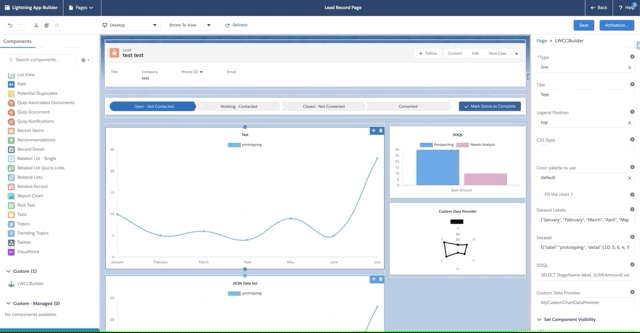
App Builder support
LWCCBuilder is a custom component available in the App Builder component palette. The component is available for those targets :
<targets>
<target>lightning__AppPage</target>
<target>lightning__HomePage</target>
<target>lightning__RecordPage</target>
<target>lightningCommunity__Default</target>
</targets>
Component Properties
| Attribute | Description | Validation | Example |
|---|---|---|---|
| Type | Define the chart type | Picklist (line, bar, radar, doughnut, pie, polarArea, bubble, scatter) | |
| Title | Define the chart title | String | |
| Legend Position | Define where the legend will be displayed | Picklist (top, bottom, right, left) | |
| CSS Style | Provide inline custom css style for chart container | String | position: relative; margin: auto; |
| Color palette to use | Choose the slds color palette to use | Picklist (default, colorsafe, light, bluegrass, sunrise, water, watermelon) | |
| Fill the chart ? | Check this property fo fill the chart | Boolean | |
| Dataset Labels | Display the label for each values set in the dataset in a JSON array of string | JSON Array [] | ["Label 1", "Label 2", ...] |
| Dataset | Define the chart values in a JSON array of object | JSON Array [] | [{"labels":"Data 1", "detail":[1, 1]},{"labels":"Data 2", "detail":[2, 2]},...] |
| SOQL | Define a SOQL to be used to fetch the data (only aggregate query). Use label alias for the label and value alias for the value | String | SELECT StageName label, SUM(Amount) value FROM Opportunity WHERE IsClosed = false WITH SECURITY_ENFORCED GROUP BY StageName LIMIT 10 |
| Custom Data Provider | Define the Custom Data Provider class hander name to fetch the data. It must extends "ChartDataProvider" | String | MyCustomChartDataProvider |
Focus on the "Dataset" Property
This property is used to display static content.
Provide the JSON object you want to display.
Use this property to get fast at prototyping and to show case final render.
Focus on the "SOQL" Property
This property is used to execute a query to gather data from the server.
The SOQL query must respect those constraints :
- having a
labelalias in order to set the label of the data. - having a
valuealias in order to set the values of the data. - grouping the record by a field
- having a
limitstatement - having the
WITH SECURITY_ENFORCEDstatement
The query accept to use :recordId string placeholder and will replace this with the actual record Id if the component is placed on an object page
IMPORTANT: The radar, bubble and scatter charts are not currently supported to work with the SOQL property. If you need to create a chart of one of these types, please use a JSON structure or check the API Documentation.
Example of a well formed query for a Component placed on an account page :
SELECT StageName label, SUM(Amount) value FROM Opportunity WHERE IsClosed = false AND AccountId = :recordId WITH SECURITY_ENFORCED GROUP BY StageName LIMIT 10
Focus on the "Custom Data Provider" Property
This property is used to execute custom apex handler to provide data.
The class provided must extend the class ChartDataProvider.
The lwc component will pass to the class the recordId (if on an object page)
IMPORTANT: The radar, bubble and scatter charts are not currently supported to work with a Custom Data Provider. If you need to create a chart of one of these types, please use a JSON structure or check the API Documentation.
LWCC for Developers
Get the most of LWCC by integrating it directly into your code! LWCC has been build using Lightning Web Components, which allow you to include your charts inside both, your Aura and LWC components.
<c-chart type="bar">
<c-title text="# of LWCC installs"></c-title>
<c-legend position="bottom"></c-legend>
</c-chart>
See all the available options in the API Documentation and explore the Sample gallery